Level9.Net Help
Level 9 Interpreter v5.1
An interpreter for Level 9 games in any format, including Spectrum snapshots.
Copyright (c) 1996-2011 Glen Summers and contributors.
Contributions from David Kinder, Alan Staniforth, Simon Baldwin,
Dieter Baron and Andreas Scherrer.
Level 9 is released under the terms of the GNU General Public License. See the file COPYING that is included with this program for details.
Level9.Net 0.9.6
A port of the Level 9 interpreter to Microsoft's .NET framework.
Copyright (c) 2004 - 2011 Andreas Scherrer
Features
- Supports line drawn and bitmap graphics
- Imitations of 8-bit and 16-bit computer fonts
- Script recording and playback
- L9Cut integration (L9Cut is a tool to extract Level 9 datafiles)
Level9.Net is released under the terms of the GNU General Public License. See the file COPYING that is included with this program for details.
Table of Contents
Introduction
During the 1980s a small British company called Level 9, run by two brothers (Mike and Pete Austin), produced a series of text adventure games for a variety of computers. These games received considerable critical acclaim and are probably the best text adventures written for the small cassette based 8 bit computers common in Britain in the 80s.
Level 9 wrote their games using a custom designed system known as "A-Code", which evolved from games on the 8 bit computers such as the Acorn BBC Model B, the Sinclair Spectrum and the Commodore 64 to the (then new) 16 bit machines such as the Amiga and the Atari ST.
From disassembly of Level 9 games there are thought to be four variants of A-Code, which are detailed below, and all of which are supported by this interpreter. Thanks go to Paul David Doherty for analysing the games and producing the table which follows.
v1
This was used for the earliest games. Spectrum v1 games had black text on a grey background. Games known to be released in this format:
Colossal Adventure
Adventure Quest
Dungeon Adventure
Snowball
Lords of Time
v2
These releases were made between 1984 and 1985 (and usually say so in the initial copyright message). This version introduced the yellow text on a black background which became standard. Games in this format were:
Adventure Quest
Dungeon Adventure
Lords of Time
Snowball
Return to Eden
Erik the Viking
Emerald Isle
Red Moon
v3
This format, dated 1986, was used by the largest number of releases. These were:
Worm in Paradise
The Price of Magick
The Secret Diary of Adrian Mole
The Growing Pains of Adrian Mole
The Archers
The Jewels of Darkness Trilogy (Colossal Adventure, Adventure Quest and Dungeon Adventure released as one package)
The Silicon Dreams Trilogy (Snowball, Return to Eden and Worm in Paradise)
v4
This was used for the Time and Magick Trilogy (Lords of Time, Red Moon and The Price of Magick), and all Level 9's new games from 1987 onwards:
Knight Orc
Gnome Ranger
Ingrid's Back
Lancelot
Scapeghost
Supported Formats
On several machines (such as the Amiga) Level 9 games were distributed as an interpreter plus a data file, usually called "gamedata.dat" or something similar. These games can be played with this interpreter simply by loading the "gamedata.dat" file. For the Amiga (and some other formats) the v4 games were released in three parts, each in a separate data file:
gamedat1.dat gamedat2.dat gamedat3.dat
Starting the first game gives a menu from which you can choose which part or game to play. For this to work the files must have the same basic structure with a number in it somewhere, e.g. file names
TimeAndMagick1.dat TimeAndMagick2.dat TimeAndMagick3.dat
will work.
On other (especially older and smaller) computers the games were distributed as a single file containing both an interpreter and the game data. Level9 can cope with these files as well, as it automatically searches files for valid Level 9 games. This however requires that the file not be compressed in any way. For example, there are several Spectrum snapshots of Level 9 games available which this interpreter can play, but these snapshots must be in an uncompressed format (e.g. SNA). Commonly snapshots are available in the compressed Z80 format, but these files can be converted to SNA using the widely available conversion program SPConv, version 1.06 or higher.
Graphics
The first games from Level 9 were text only, but later games included
line-drawn graphics, and then bitmap graphics for the last games.
On some platforms the line-drawn graphics were placed into separate
files (For example, in the Amiga release of "Jewels of Darkness" the
game is in "gamedata.dat" and the graphics in "picture.dat".).
In order to show the pictures the graphics file should be given the
same name as the game data file, but with an extension of ".pic",
".cga" or ".hrc" (the latter two being used for graphics files in
MS-DOS Level 9 releases).
If no line-drawn graphics file is specified, Level 9 will search the given game data file for graphics data. This is useful when the game data is a Spectrum SNA snapshot or a similar memory dump of an emulator.
The last Level 9 games use bitmap graphics. The interpreter can display the bitmap graphics from C64, Amiga, Atari ST, MS-DOS, Apple Macintosh, BBC B, Amstrad CPC and Spectrum +3 versions of the games (though for the last three, there is currently no way to extract the A-code game data in a usable form).
The graphics files contain a number somewhere in the file name, and there may also be a title picture with a different file name. The interpreter searches for suitably named graphics files using the following rules. In all cases copy the graphics and title files to the same directory as the game.
Amiga, Macintosh and earlier Atari ST
The graphics file name is just the number (e.g. "1", "2", etc.). The title file is called "title".
Later Atari ST
The graphics file name is the number with a "squ" file extension (e.g. "1.squ", "2.squ", etc.). The title file is just one of the normal graphics files.
MS-DOS
The graphics file name is the number with a "pic" file extension (e.g. "1.pic", "2.pic", etc.). The title file is just one of the normal graphics files.
C64
The graphics file name is "pic" followed by the number (e.g. "pic1", "pic2", etc.). The title file is called "title mpic".
BBC B "Lancelot"
As for C64, except that the title file is called "title".
BBC B except "Lancelot"
The graphics file name is "P.Pic" followed by the number (e.g. "P.Pic1", "P.Pic2", etc.). The title file is called "P.Title".
Amstrad CPC and Spectrum +3
All but the first graphic are contained in a single file called "allpics.pic". The first graphics file is "1.pic" and the title file is "title.pic".
The Main Window
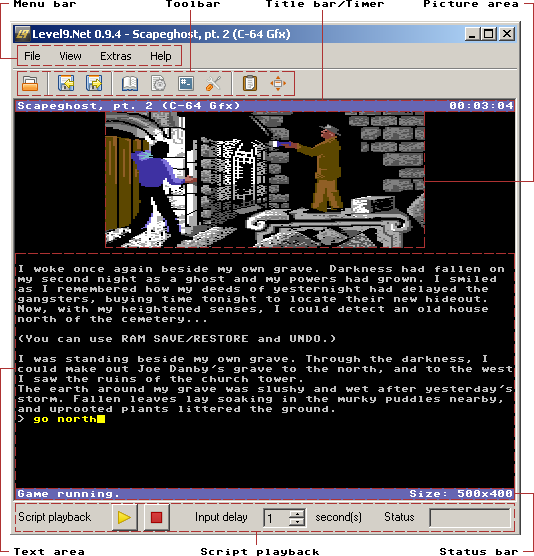
The main window of Level9.Net
File Options
| Menu item | Toolbar button | Hotkey | Action |
|---|---|---|---|
 |
 |
Ctrl + L | Starts playing the specified Level 9 game. |
 |
-- | Ctrl + C | Reloads the current game. |
 |
 |
Ctrl + S | Saves the current game position. |
 |
 |
Ctrl + R | Restores a previously saved position. |
 |
-- | Ctrl + T | Saves a screenshot to the specified file. |
 |
-- | -- | Shows a list of Level 9 games recently opened. |
 |
-- | Alt + F4 | Closes the application. |
The File options
View Options
| Menu item | Toolbar button | Hotkey | Action |
|---|---|---|---|
 |
 |
F11 | Activates the fullscreen mode. Press F11 again to go back to normal screen. |
 |
-- | -- | Displays or hides the toolbar when checked or unchecked. |
 |
-- | -- | Displays or hides the title bar when checked or unchecked. |
 |
-- | -- | Displays or hides the timer when checked or unchecked. |
 |
-- | -- | Displays or hides the status bar when checked or unchecked. |
 |
-- | -- | Displays or hides the script playback bar when checked or unchecked. |
The View options
Extras
| Menu item | Toolbar button | Hotkey | Action |
|---|---|---|---|
 |
 |
F2 | Displays the Scrollback of a running game. |
 |
 |
F3 | Displays the Dictionary of a Level 9 game. |
 |
 |
F4 | Displays the L9Cut dialog. |
 |
 |
F5 | Displays the Script Editor dialog. |
 |
 |
F6 | Displays the Settings dialog. |
The Extras
Scrollback and Dictionary View
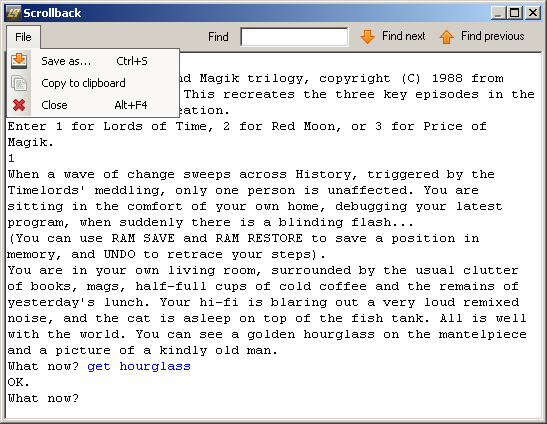
The Scrollback view
The Dictionary and Scrollback views are both based on the same dialog. In Scrollback mode it displays all lines and user input after a game was started. In Dictionary mode it lists the game dictionary sorted by alphabet.
If a search term has been entered in the Find field the first
occurrence of the term will be highlighted. The Find next
and Find previous buttons allow browsing through the text to find
further occurrences (Hotkeys: F3, Shift + F3.)
| Menu item | Hotkey | Action |
|---|---|---|
 |
Ctrl + S | Saves the displayed text to the specified file. |
 |
-- | Copies the displayed text to the system clipboard. |
 |
Alt + F4 | Closes the Scrollback or Dictionary view. |
File options
The L9Cut Frontend
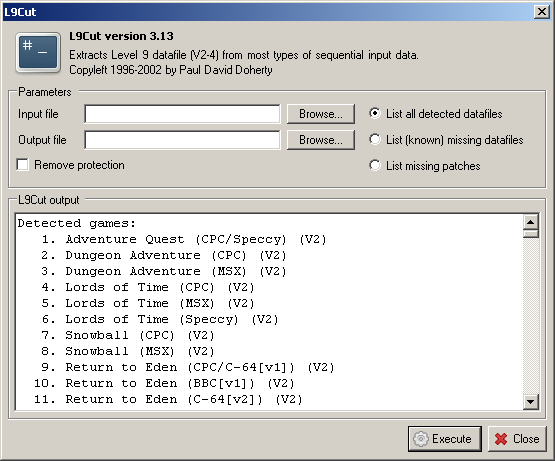
The L9Cut frontend
L9Cut is a command line tool for extracting Level 9 datafiles from emulator snaphots and other types of sequential input data. The dialog displayed above allows control of the program with a graphical user interface.
The List all detected datafiles, List (known) missing
datafiles and List missing patches options are
self-explanatory.
Input file and Output file provide the file paths for
extracting a Level 9 datafile and Remove protection indicates
if L9Cut should try to remove the copy protection of a game.
Level9.Net checks the plausibility of the program options and activates the Execute button if execution of L9Cut is possible.
Script Recording and Playback
Level9.Net allows recording and playback of user input during
gameplay. Those recordings can be stored and loaded as so-called
script files.
A script file consists of an optional header with title and comment
information followed by a list of script entries that may contain
additional comments. The following excerpt of a solution script
clarifies this:
#title: Adventure Quest solution script; #comment: Sinclair ZX Spectrum version; IN; GET TABLE; OUT; S; S; S; W; S; S; DROP TABLE; U; GET BALL; D; GET TABLE; N; N; E; S; S; DROP TABLE; GET ORCHID [by standing on the table]; U; GET ONION; EAT IT [it's garlic - later it'll protect you against the vampire!]; E; U; U [you get a scroll]; READ SCROLL [a hint reg. the four elemental stones];
Title, comment and user input can be spread over multiple lines
and are separated with semicolons. Comments of user input are
enclosed within square brackets.
Script recording is controlled by the Script Editor dialog
that's accessible via main menu, toolbar or hotkey:
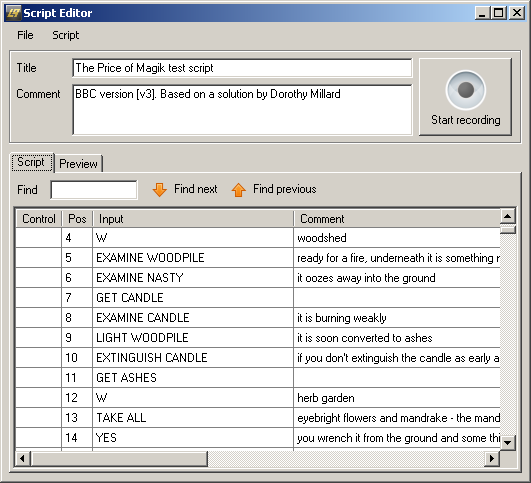
The Script Editor dialog
| Menu item | Hotkey | Action |
|---|---|---|
 |
Ctrl + L | Loads a specified script file. |
 |
Ctrl + S | Saves the specified script file. |
 |
-- | Copies a text representation of the current script to the system clipboard. |
 |
Alt + F4 | Closes the Script Editor dialog. |
File options
| Menu item | Hotkey | Action |
|---|---|---|
 |
-- | Deletes all script entries. |
 |
-- | Produces a script that has only one entry (and optionally a comment) per line. |
 |
-- | Toggles whether comments are included in a script or not. |
Script options
By pressing the Start recording button the button's text changes
to Stop recording immediately and a blinking icon indicates the
recording process.
During script recording all user input will be captured as script entries
and comments can be entered for each entry in the list. A context menu
appears by clicking with the right mouse button on a script entry.
| Menu item | Hotkey | Action |
|---|---|---|
 |
INS | Inserts a new script entry before the selected line. |
 |
-- | Inserts a new script entry after the selected line. |
 |
DEL | Deletes the selected script entry. |
 |
-- | Sets the beginning entry for script playback. |
 |
-- | Sets a marker to interrupt script playback. |
 |
-- | Sets the ending entry for script playback. |
 |
-- | Removes Play, Pause or Stop control marks. |
Context menu
If a search term has been entered in the Find field the first
occurrence of the term will be highlighted. The Find next
and Find previous buttons allow browsing through the script to find
further occurrences (Hotkeys: F3, Shift + F3.)
The Preview tab displays the text representation of a Level9.Net
script.
The script playback is controlled with an additional bar that's placed at the bottom of the Level9.Net application window. Beside starting, pausing and stopping of scripts it allows definition of the delay (in seconds) between two simulated input commands in the Input delay field:

The script playback bar
Notes
- Script recording and playback are mutually exclusive. Script recording isn't possible in playback mode and vice versa.
- Script recording doesn't work with the multiple choice games (Adrian Mole, The Archers.)
Settings
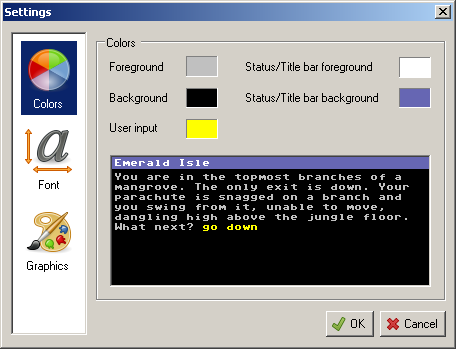
The Settings dialog
The Settings dialog provides options to change the appearance of Level 9 games in Level9.Net.
The Colors option sets the colors for background, text output and user input. These colors are used in the main window of Level9.Net.
The font type, font scaling and line spacing used for text output can be configured in the Font section. The fonts are imitations of system fonts from well-known 8-bit and 16-bit computers:
- Amiga
- Amstrad CPC
- Atari ST
- Atari 8-bit
- BBC Micro
- C64
- Enterprise 64
- IBM PC
- Macintosh
- Memotech MTX
- Nascom
- MSX
- Spectrum
The Graphics section allows the choice of a color palette for
line drawn graphics. The Amiga and Spectrum options
are an approximation of the original palettes on those machines.
With the User palette it is possible to create an
individual palette if none of the offered palettes are sufficient.
The Scale pictures factor affects the size of pictures
shown within Level 9 games.
Help Options
| Menu item | Hotkey | Action |
|---|---|---|
 |
F1 | Displays the Level9.Net application help. |
 |
-- | Displays an About dialog with credits and version information. |
The Help options
Meta Commands
The Level 9 interpreter supports several meta commands, which can be entered on the input line. These commands are handled by the interpreter rather than being passed to the game. They are:
#save
Saves out a game position directly, bypassing any prompting (such as for disk changes).
#restore
Loads in a saved position directly, bypassing any protection code within the game.
#quit
Quits the current game.
#cheat
Tries to bypass the copy protection code which asks for a specific word. This is done by trying every word in the game's dictionary. On a slow machine, this can take a long time.
#dictionary
Lists the game dictionary. Press a key to stop the listing and return to the input line.
#picture
If graphics are available, shows the picture specified as a number after the picture command, e.g. "#picture 520".
#seed
Sets the seed of the random number generator to the value given, e.g. "#seed 42". This will make randomness within the game predictable, which is useful for testing.
#play
Prompts the user for a text file from which to read
further input from. Input lines are read from the file
until the end is reached, at which point the game reverts
to asking the user for input.